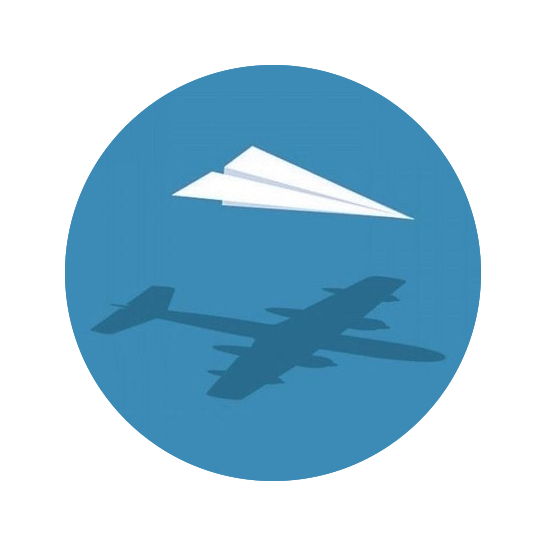This was an experimental iOS app explaining how to make a custom interactive transition (to use in my PlantTracker app). The goal was to replicate the transition used in the native phone app. I did my best to document the process here.
Final Result#

Resources#
I used the SnapKit library to make the contraints on my views.
This GitHub repository (and my fork) and its paired Medium article were used as a guide. It has the transition that I wanted to replicate, but also a lot of other stuff in-between. Unfortunately, the accompanying article was not too helpful, so I tried to be more comprehensive and explanatory, here.
Framework#
Below is an overview of the app’s framework. The rest of the app was built (and experimented on) from here.
There are two UICollectionViewControllers, BaseCollectionViewController and PagingCollectionViewController:
BaseCollectionViewControllerhas cells of classBaseCollectionViewCellwhich simply hold a singleUIImageViewsnapped to the edges of the cell’scontentView.PagingCollectionViewControlleris a bit more complicated. It holds cells of classPagingCollectionViewCellwhich contain aUIScrollViewwhich, in turn, hold aUIImageView. The scroll view handles zooming and panning around the image. The collection view is pretty standard save for scrolling horizontally (set using the IB) and each cell is the same size as theview
The BaseCollectionViewController is the initial view upon entering the app (embedded in a navigation controller). Taping on a cell opens PagingCollectionViewController to the index of the taped cell. There is a segue from BaseCollectionViewController to PagingCollectionViewController to pass the images (random images I took of my succulent seedlings) and startingIndex forward.
override func prepare(for segue: UIStoryboardSegue, sender: Any?) {
if let destinationViewController = segue.destination as? PagingCollectionViewController {
destinationViewController.images = images
if let indexPath = collectionView.indexPathsForSelectedItems?.first {
destinationViewController.startingIndex = indexPath.item
}
}
}
Zoom Animation#
ZoomTransitionController - implements UIViewControllerTransitioningDelegate and UINavigationControllerDelegate to manage the transitions.
ZoomAnimator - implements UIViewControllerAnimatedTransitioning and the zoom animation logic.
Splitting up these processes into two classes will make it easier to have an interactive and non-interactive transition. The non-interactive transition will go from BaseCollectionViewController to PagingCollectionViewController, and it will be an interactive transition on the way back, following a swipe gesture.
ZoomAnimator#
This handles the non-interactive portion of the transition.
It aquires the UIImageView to be zoomed from and animates the transition from the source frame to the destination frame.
ZoomAnimatorDelegate protocol#
I began by creating a protocol to define a delegate that my view controllers will conform to.
protocol ZoomAnimatorDelegate: class {
func transitionWillStartWith(zoomAnimator: ZoomAnimator)
func transitionDidEndWith(zoomAnimator: ZoomAnimator)
func referenceImageView(for zoomAnimator: ZoomAnimator) -> UIImageView?
func referenceImageViewFrameInTransitioningView(for zoomAnimator: ZoomAnimator) -> CGRect?
}
ZoomAnimator class#
The ZoomAnimator class has four properties:
fromDelegate: ZoomAnimatorDelegateandtoDelegate: ZoomAnimatorDelegateare the source and destination objects that conform to theZoomAnimatorDelegateprotocol.isPresenting: Boolanswers the question: “Is the transition from the base collection view to the paging collection view?”transitionImageView : UIImageViewis the image view that will be animated during the transition.
The first step in creating this animator is to have it conform to UIViewControllerAnimatedTransitioning. This requires two methods, transitionDuration(using:) and animateTransition(using:). The first returns the length (in seconds) of the animation. The second method returns a UIViewControllerContextTransitioning object that handles the animation. There are two animation functions, one for zooming in and the other for zooming out; the first is run if isPresenting, otherwise the latter is run.
func transitionDuration(using transitionContext: UIViewControllerContextTransitioning?) -> TimeInterval {
return isPresenting ? 0.5 : 0.25
}
func animateTransition(using transitionContext: UIViewControllerContextTransitioning) {
if isPresenting {
animateZoomInTransition(using: transitionContext)
} else {
animateZoomOutTransition(using: transitionContext)
}
}
Below is the code, followed by the explanation, for the zoom in animation logic. The zoom out logic is very simillar (i.e. almost identical), so I will not cover it in-depth here. The only difference to keep in mind is that both the source and destination view controller’s cells have been created, so the image views of the cells can be handled specifically by the animation (this will be relevant later when we run into a problem with the zoom in animation getting the destination’s cell’s image view during presentation).
Preparation: collect necessary view controllers, views, and frames.
The preparation for the animation is to first gather the image view controllers and image views from the source and destination. Also, the source image view’s frame in the transition view is requested.
Before the animation runs, the transitionWillStart(zoomAnimator:) methods are run for both delegates. This is just a helper function and need not do anything. It is used by the PagingCollectionViewController, explained later.
// container view of the animation
let containerView = transitionContext.containerView
// get view controllers and image views
guard
let fromVC = transitionContext.viewController(forKey: .from),
let fromReferenceImageView = self.fromDelegate?.referenceImageView(for: self),
let fromReferenceImageViewFrame = self.fromDelegate?.referenceImageViewFrameInTransitioningView(for: self),
let toVC = transitionContext.viewController(forKey: .to),
let toView = transitionContext.view(forKey: .to)
else {
return
}
// these are optional functions in the delegates that get called before the animation runs
self.fromDelegate?.transitionWillStartWith(zoomAnimator: self)
self.toDelegate?.transitionWillStartWith(zoomAnimator: self)
Step 1: Hide the destination image view.
To begin, the destination view controller is set to fully transparent, then added to the containerView. It is now ready to be animated in.
toVC.view.alpha = 0.0
containerView.addSubview(toVC.view)
Step 2: Create an image view to animate during the transition.
A reference image is obtained from the source image view and made the image for transitionImageView if it is nil (which is usually will be). The image view is prepared in standard ways, and then the image view’s frame is set to fromReferenceImageViewFrame such that it is now exactly overlapping the source image view. At the end, the transitionImageView is added to the transition’s containerView so it can be animated to move from the source cell’s frame to the destination cell image’s frame.
let referenceImage = fromReferenceImageView.image!
if self.transitionImageView == nil {
let transitionImageView = UIImageView(image: referenceImage)
transitionImageView.contentMode = .scaleAspectFill
transitionImageView.clipsToBounds = true
transitionImageView.frame = fromReferenceImageViewFrame
self.transitionImageView = transitionImageView
containerView.addSubview(transitionImageView)
}
Step 3: Hide the source image view.
The source image view is hidden so that the transitionImageView appears to be the same image during the animation. (This is a bit difficult to explain, but just look for it in the animation and it will make sense.)
fromReferenceImageView.isHidden = true
Step 4: Calculate the final size of the destination image view
The function calculateZoomInImageFrame(image:forView:) returns a CGRect with the dimensions of the frame to fit the reference image in the destination view controller’s view. This function is explained further down below, but here it just provides the target location of for transitionImageview.
let finalTransitionSize = calculateZoomInImageFrame(image: referenceImage, forView: toView)
Step 5: Animate the image zooming from the source frame to the destination frame.
The UIView.animate() method is passed values for its appropriately-named arguments. For options, it is passed UIView.AnimationOptions.transitionCrossDissolve (the “fading” animation) and curveEaseOut. The animations closure changes the destination view controller’s view transparency back to 1, scales the transitionImageView frame to the final size calculated in Step 4, and the source tab bar (if available) is made transparent.
When the animation is complete, the transition image view is removed and made nil and the source image view is un-hidden (though it will still not be visible because the source view controller is now behind the destination view controller). The final touch is to only complete the transition if it was not cancelled: transitionContext.completeTransition(!transitionContext.transitionWasCancelled). Therefore, when a gesture is used to control the animation, if the gesture is undone (e.g. panning back to the original location), the transition will not continue.
Once all of the transition stuff has been dealt with, the transitionDidEndWith(zoomAnimator:) methods for both the source and destination view controllers are run. These are just helper functions for the view controllers.
UIView.animate(
withDuration: transitionDuration(using: transitionContext),
delay: 0,
usingSpringWithDamping: 0.8,
initialSpringVelocity: 0,
options: [.transitionCrossDissolve, .curveEaseOut],
animations: {
toVC.view.alpha = 1.0
self.transitionImageView?.frame = finalTransitionSize // animate size of image view
fromVC.tabBarController?.tabBar.alpha = 0 // animate transparency of tab bar out
},
completion: { _ in
// remove transition image view and show both view controllers, again
self.transitionImageView?.removeFromSuperview()
self.transitionImageView = nil
fromReferenceImageView.isHidden = false
// end the transition (unless was cancelled)
transitionContext.completeTransition(!transitionContext.transitionWasCancelled)
// these are optional functions in the delegates that get called after the animation runs
self.toDelegate?.transitionDidEndWith(zoomAnimator: self)
self.fromDelegate?.transitionDidEndWith(zoomAnimator: self)
})
The calculateZoomInImageFrame(image:forView:) function
Below is the function. It first calculates the width:height ratio of the view and image. If image’s ratio is larger than that of view (for our uses it is a view controller’s view), then the image is touching the sides of the view. Based on this, the if-else statement determines how to send back a CGRect scaled to fit image in view.
private func calculateZoomInImageFrame(image: UIImage, forView view: UIView) -> CGRect {
let viewRatio = view.frame.size.width / view.frame.size.height
let imageRatio = image.size.width / image.size.height
let touchesSides = (imageRatio > viewRatio)
if touchesSides {
let height = view.frame.width / imageRatio
let yPoint = view.frame.minY + (view.frame.height - height) / 2
return CGRect(x: 0, y: yPoint, width: view.frame.width, height: height)
} else {
let width = view.frame.height * imageRatio
let xPoint = view.frame.minX + (view.frame.width - width) / 2
return CGRect(x: xPoint, y: 0, width: width, height: view.frame.height)
}
}
ZoomTransitionController#
The point of the ZoomTransitionController class is to oragnize the ZoomAnimatorDelegates for the ZoomAnimator animation.
Like ZoomAnimator, it has stored properties for the source and destination view controllers. It also has a ZoomAnimator called animator to handle the animations (explained above).
UIViewControllerTransitioningDelegate#
The first extension to ZoomAnimatorController is the UIViewControllerTransitioningDelegate which requires two methods: animationController(forPresented:presenting:source:) -> UIViewControllerAnimatedTransitioning? and animationController(forDismissed:) -> UIViewControllerAnimatedTransitioning?. The first is called upon presentation and the latter upon dismissal.
func animationController(forPresented presented: UIViewController, presenting: UIViewController, source: UIViewController) -> UIViewControllerAnimatedTransitioning? {
self.animator.isPresenting = true
self.animator.fromDelegate = fromDelegate
self.animator.toDelegate = toDelegate
return self.animator
}
func animationController(forDismissed dismissed: UIViewController) -> UIViewControllerAnimatedTransitioning? {
self.animator.isPresenting = false
let tmp = self.fromDelegate
self.animator.fromDelegate = self.toDelegate
self.animator.toDelegate = tmp
return self.animator
}
The isPresenting property of the ZoomAnimator is set logically for each method. For the presentation, the ZoomTransitionController and ZoomAnimator have the same source and destination ZoomAnimatorDelegates, but the dismissal swaps them. This is necessary for how to ZoomAnimtor.animateZoomOutTransition() method treats the source and destination view controllers: the source delegate is the zoomed in image (PagingCollectionViewController, in this case) and the destination is the zoomed out image (PagingCollectionViewController, in this case).
UINavigationControllerDelegate#
The second extension on ZoomAnimatorController is UINavigationControllerDelegate. It implements the method navigationController(_:animationControllerFor:from:to:) -> UIViewControllerAnimatedTransitioning? as shown below. It again just swaps the source and destination delegates for the animator object depending on which way the navigation is going.
func navigationController(_ navigationController: UINavigationController, animationControllerFor operation: UINavigationController.Operation, from fromVC: UIViewController, to toVC: UIViewController) -> UIViewControllerAnimatedTransitioning? {
if operation == .push {
self.animator.isPresenting = true
self.animator.fromDelegate = fromDelegate
self.animator.toDelegate = toDelegate
} else {
// is called with `operation == .pop`
self.animator.isPresenting = false
let tmp = self.fromDelegate
self.animator.fromDelegate = self.toDelegate
self.animator.toDelegate = tmp
}
return self.animator
}
Setting up BaseCollectionViewController and PagingCollectionViewController for animation#
Adding a transition controller#
A transition controller is added as a stored property to PagingCollectionViewController, the destination view controller. This location is chosen (over BaseCollectionViewController) because this is where the dismissing gesture will eventually be added.
class PagingCollectionViewController: UICollectionViewController {
...
var transitionController = ZoomTransitionController()
...
Setting delegates during segue#
The next change is in the prepare(for:sender:) method of BaseCollectionViewController. Currently, this type casts the destination view controller as PagingCollectionViewController then sets its images and startingIndex properties with the images and index of the selected cell in BaseCollectionViewController.
The first addition is to set the navigation controller delegate of the current view controller to the ZoomTransitionController of the destination view controller.
self.navigationController?.delegate = destinationViewController.transitionController
Then the source and destination ZoomAnimatorDelegates are set for the ZoomTransitionController of the destination view controller.
destinationViewController.transitionController.fromDelegate = self
destinationViewController.transitionController.toDelegate = destinationViewController
The PagingCollectionViewControllerDelegate protocol#
If the user selects image at index 0 from the base view, then swipes over to index 1 in the paging view, and then returns to the base view, we need to tell the BaseCollectionViewController that the new index is 1, not still 0. Therefore, I created a protocol called PagingCollectionViewControllerDelegate with a single function containerViewController(_:indexDidChangeTo:). To use this protocol, a new stored property of PagingCollectionViewController was created and the method was called on the delegate after each paging swipe finished:
var containerDelegate: PagingCollectionViewControllerDelegate?
...
// change the base view controller's index, too
override func scrollViewDidEndDecelerating(_ scrollView: UIScrollView) {
containerDelegate?.containerViewController(self, indexDidChangeTo: currentIndex)
}
The BaseCollectionViewController was set to the delegate during the segue:
destinationViewController.containerDelegate = self
To conform to this protocol, a stored property was added, the collectionView(_:didSelectItemAt:) method was implemented, and the following extension was appended to BaseCollectionViewController.
class BaseCollectionViewController: UICollectionViewController {
...
var currentIndex = 0
...
override func collectionView(_ collectionView: UICollectionView, didSelectItemAt indexPath: IndexPath) {
currentIndex = indexPath.item
}
extension BaseCollectionViewController: PagingCollectionViewControllerDelegate {
func containerViewController(_ containerViewController: PagingCollectionViewController, indexDidChangeTo currentIndex: Int) {
self.currentIndex = currentIndex
collectionView.scrollToItem(at: IndexPath(item: currentIndex, section: 0), at: .centeredVertically, animated: false)
}
}
Conforming to the ZoomAnimatorDelegate protocol#
The last step was to have both BaseCollectionViewController and PagingCollectionViewController conform to ZoomAnimatorDelegate.
BaseCollectionViewController#
Nothing needs to be done specifically right before or after the transition animation, so the transitionWillStartWith(zoomAnimator:) and transitionDidEndWith(zoomAnimator:) methods are left empty.
Both the referenceImageView(for:) -> UIImageView? and referenceImageViewFrameInTransitioningView(for:) -> CGRect? methods first must retrieve the correct cell to return. Therefore, I created the getCell(for:) method. If the animation isPresenting, then the index of the correct cell to use must be obtained using collectionView.indexPathsForSelectedItems?.first. If the zoom animation is not presenting, then the index of the cell to use is the currentIndex which is updated by the PagingCollectionViewController using the PagingCollectionViewControllerDelegate protocol. Once the correct index has been found, the cell is retrieved.
func getCell(for zoomAnimator: ZoomAnimator) -> BaseCollectionViewCell? {
let indexPath = zoomAnimator.isPresenting ? collectionView.indexPathsForSelectedItems?.first : IndexPath(item: currentIndex, section: 0)
if let cell = collectionView.cellForItem(at: indexPath!) as? BaseCollectionViewCell {
return cell
} else {
return nil
}
}
The referenceImageView(for:) method returns an image view with the image of the selected cell image view. Therefore, it uses getCell(for:) and returns the cell’s imageView property.
func referenceImageView(for zoomAnimator: ZoomAnimator) -> UIImageView? {
if let cell = getCell(for: zoomAnimator) { return cell.imageView }
return nil
}
The referenceImageViewFrameInTransitioningView(for:) method needs to return the frame of the image view from the perspective of the cell’s content view with regards to the entire view. To translate the CGRect of the cell’s image view frame to the entire view, the UIView.convert(_:to) method was used.
func referenceImageViewFrameInTransitioningView(for zoomAnimator: ZoomAnimator) -> CGRect? {
if let cell = getCell(for: zoomAnimator) {
return cell.contentView.convert(cell.imageView.frame, to: view)
}
return nil
}
PagingCollectionViewController#
The PagingCollectionViewController was a bit more complicated. The major hurdle was to get around the fact that the cell being transitioned to is created after the animation begin, but before the animation ends. Therefore, the image view of the destination cell could not be accessed by ZoomAnimator, but would appear during the transition. To see what I mean, I point out a change you can experiment with to make the problem (but not the solution) very obvious.
Let’s begin with the referenceImageView(for:)->UIImageView? and referenceImageViewFrameInTransitioningView(for:)->CGRect? methods as they are very straight forward. Both retrieve the cell at currentIndex (which is set to startingIndex beforehand inviewDidLoad()) and either return the image view or converted image view frame, respectively.
func referenceImageView(for zoomAnimator: ZoomAnimator) -> UIImageView? {
if let cell = collectionView.cellForItem(at: IndexPath(item: currentIndex, section: 0)) as? PagingCollectionViewCell {
return cell.imageView
}
return nil
}
func referenceImageViewFrameInTransitioningView(for zoomAnimator: ZoomAnimator) -> CGRect? {
if let cell = collectionView.cellForItem(at: IndexPath(item: currentIndex, section: 0)) as? PagingCollectionViewCell {
return cell.scrollView.convert(cell.imageView.frame, to: view)
}
return nil
}
The fix to the “phantom image view” problem described previously is handled in transitionWillStartWith(zoomAnimator:) and transitionDidEndWith(zoomAnimator:). Basically, during presentation, the cell’s image is hidden, and then it is un-hidden afterwards.
As mentioned briefly above, you can change zoomAnimator.isPresenting to false (such that the destination image view is never hidden) to show why this is necessary.
func transitionWillStartWith(zoomAnimator: ZoomAnimator) {
// add code here to be run just before the transition animation
hideCellImageViews = zoomAnimator.isPresenting
}
func transitionDidEndWith(zoomAnimator: ZoomAnimator) {
// add code here to be run just after the transition animation
hideCellImageViews = false
if let cell = collectionView.cellForItem(at: IndexPath(item: currentIndex, section: 0)) as? PagingCollectionViewCell {
cell.imageView.isHidden = hideCellImageViews
}
}
The final line in transitionDidEndWith(zoomAnimator:) just makes the image view of the current cell to no longer hidden. The new stored property of PagingCollectionViewController, hideCellImageViews: Bool, takes effect during the creation of the collection view’s cells.
override func collectionView(_ collectionView: UICollectionView, cellForItemAt indexPath: IndexPath) -> UICollectionViewCell {
let cell = collectionView.dequeueReusableCell(withReuseIdentifier: reuseIdentifier, for: indexPath) as! PagingCollectionViewCell
cell.image = images[indexPath.item]
cell.imageView.isHidden = hideCellImageViews // hide the image during presentation
return cell
}
Animated transition#
Below is a screen recording of the non-interactive zoom transition!

Everything up to this point is available in the branch zoom-animation.
Interactive transition#
From here, I will make the dismissal react to gestures. The goal is to have the user be able to pan the image up or down to induce the transition, and have the image “dragged” by the pan as long as the user hold on.
ZoomDismissalInteractionController#
I began by making a new class ZoomDismissalInteractionController which is responsible for handling the logic of interactive transitions. It has a stored property transitionContext of type UIViewControllerContextTransitioning. This will be accessed to get all of the information about the source and destination views.
Another stored property, animator, will be typecast to ZoomAnimator and provide access to all of the objects being animated above.
Responding to pan gesture#
To respond to the pan gesture, the method didPanWith(gestureRecognizer:) was created. It begins by collecting all of the neccesary image views, view controllers, and frames (not shown here).
Step 1: Hide source and destination image views.
Hide the source and destination image views, replacing them with the transition view. We will have to manually move this around as the user pans.
fromReferenceImageView.isHidden = true
toReferenceImageView.isHidden = true
Step 2: Capture the starting and current positions.
A constant anchorPoint is created and holds the center of the original/source image view frame. In addition, translatedPoint captures the movement of the pan within this view.
let anchorPoint = CGPoint(x: fromReferenceImageViewFrame.midX, y: fromReferenceImageViewFrame.midY)
let translatedPoint = gestureRecognizer.translation(in: fromVC.view)
Step 3: Adjust the change in vertical displacemet according to the device’s orientation.
This step adjusts the change in vertical displacement according to the orientation of the device. Further, it only takes positive (i.e. down) vertical changes.
var verticalDelta: CGFloat = 0.0
if UIDevice.current.orientation.isLandscape {
verticalDelta = max(translatedPoint.x, 0.0)
} else {
verticalDelta = max(translatedPoint.y, 0.0)
}
Step 4: Calculate the level of transparency and scaling according to the progress of the pan.
The transparency that the background should have and the scales of the transition image is calculated from the displacement. I will not go into detail about how each of the functions that perform these calculations operate because they are actually rather simple. In escence, they each have a cut-off for where the maximum displacement should be and find where the current displacement is, accordingly.
The new transparency is set as the alpha of the source view contraoller and the destination tab controller.
The calculated scale is used to transform the size of the transition image view and also, in conjunction with anchorPoint and translatedPoint, to redefine the center of the image view.
let fromVCBackgroundAlpha = calculateBrackgroundAlphaFor(fromVC.view, atDelta: verticalDelta)
let scale = calculateScaleIn(fromVC.view, atDelta: verticalDelta)
fromVC.view.alpha = fromVCBackgroundAlpha
toVC.tabBarController?.tabBar.alpha = 1 - fromVCBackgroundAlpha
transitionImageView.transform = CGAffineTransform(scaleX: scale, y: scale)
let newCenterX = anchorPoint.x + translatedPoint.x
let newCenterY = anchorPoint.y + translatedPoint.y - transitionImageView.frame.height * (1 - scale) / 2.0
let newCenter = CGPoint(x: newCenterX, y: newCenterY)
transitionImageView.center = newCenter
Step 5: Update the transition.
Using the method transitionContext.updateInteractiveTransition(1 - scale), the transition is incremented depending on where the pan gesture is. The scale will get smaller as the gesture progresses, therefore, this method call will move the transition forward as the user pans.
transitionContext.updateInteractiveTransition(1 - scale)
Step 6: Recognize of the pan gesture has ended.
If the pan gesture finishes (the user releases the image), then the animation must continue similarly to how the zoom animation was created. If the pan gesture has not ended, then this is the end of the function (until the pan moves again).
if gestureRecognizer.state == .ended {
...
Step 7: Register and assess the velocity of the pan.
If the user did finish their pan gesture, then the velocity of the gesture is collected from gestureRecognizer and the decision of whether to cancel or finish the transition is made. If there is upward velocity of the gesture or the transition image is above the original image view (taking into account the device’s orientation), then the transition needs to cancel.
let velocity = gestureRecognizer.velocity(in: fromVC.view)
var velocityCheck = false
if UIDevice.current.orientation.isLandscape {
velocityCheck = velocity.x < 0 || newCenter.x < anchorPoint.x
} else {
velocityCheck = velocity.y < 0 || newCenter.y < anchorPoint.y
}
Step 8: Finish the animation and cancel the transition.
If there is an upward velocity or the transition image view is above the source image view, the animation returns the transtion image view back to the source image view’s frame, and the transtion is canceled using transitionContext.cancelInteractiveTransition().
if velocityCheck {
print("cancelling interactive transition")
// cancel transition
UIView.animate(withDuration: 0.5, delay: 0, usingSpringWithDamping: 0.9, initialSpringVelocity: 0, options: [], animations: {
transitionImageView.frame = fromReferenceImageViewFrame
fromVC.view.alpha = 1.0
toVC.tabBarController?.tabBar.alpha = 0.0
}, completion: { _ in
transitionImageView.removeFromSuperview()
toReferenceImageView.isHidden = false
fromReferenceImageView.isHidden = false
transitionContext.cancelInteractiveTransition()
transitionContext.completeTransition(!transitionContext.transitionWasCancelled)
animator.toDelegate?.transitionDidEndWith(zoomAnimator: animator)
animator.fromDelegate?.transitionDidEndWith(zoomAnimator: animator)
animator.transitionImageView = nil
self.transitionContext = nil
})
return
}
Step 9: Finish the animation and transition.
If the above conditions were not met, then the animation for the transition is completed and the transition is finished using self.transitionContext?.finishInteractiveTransition().
print("finishing interactive transition")
UIView.animateKeyframes(withDuration: 0.25, delay: 0, options: [], animations: {
fromVC.view.alpha = 0.0
transitionImageView.frame = toReferenceImageViewFrame
toVC.tabBarController?.tabBar.alpha = 1.0
}, completion: { _ in
transitionImageView.removeFromSuperview()
toReferenceImageView.isHidden = false
fromReferenceImageView.isHidden = false
self.transitionContext?.finishInteractiveTransition()
transitionContext.completeTransition(!transitionContext.transitionWasCancelled)
animator.toDelegate?.transitionDidEndWith(zoomAnimator: animator)
animator.fromDelegate?.transitionDidEndWith(zoomAnimator: animator)
self.transitionContext = nil
})
Confroming to UIViewControllerInteractiveTransitioning#
The ZoomDismissalInteractionController must conform to UIViewControllerInteractiveTransitioning in order to respond to interactive transition gestures. It requires just one method, startInteractiveTransition(transitionContext:), which is called first during the transition and used to set up the custom transition. Apple’s documentation of the method is as follows:
Your implementation of this method should use the data in the
transitionContextparameter to configure user interactivity for the transition and then start the animations.
func startInteractiveTransition(_ transitionContext: UIViewControllerContextTransitioning) {
self.transitionContext = transitionContext
let containerView = transitionContext.containerView
guard
let animator = self.animator as? ZoomAnimator,
let fromVC = transitionContext.viewController(forKey: .from),
let fromReferenceImageView = animator.fromDelegate?.referenceImageView(for: animator),
let fromReferenceImageViewFrame = animator.fromDelegate?.referenceImageViewFrameInTransitioningView(for: animator),
let toVC = transitionContext.viewController(forKey: .to),
let toReferenceImageViewFrame = animator.toDelegate?.referenceImageViewFrameInTransitioningView(for: animator) else {
return
}
animator.fromDelegate?.transitionWillStartWith(zoomAnimator: animator)
animator.toDelegate?.transitionWillStartWith(zoomAnimator: animator)
self.fromReferenceImageViewFrame = fromReferenceImageViewFrame
self.toReferenceImageViewFrame = toReferenceImageViewFrame
let referenceImage = fromReferenceImageView.image!
containerView.addSubview(toVC.view)
containerView.addSubview(fromVC.view)
if animator.transitionImageView == nil {
let transitionImageView = UIImageView(image: referenceImage)
transitionImageView.contentMode = .scaleAspectFill
transitionImageView.clipsToBounds = true
transitionImageView.frame = fromReferenceImageViewFrame
animator.transitionImageView = transitionImageView
containerView.addSubview(transitionImageView)
}
}
Add option of interactive transition to ZoomTransitionController#
An interactive controller object and a boolean for whether the transition is interactive are added as stored properties to ZoomTransitionController. The intiailization of the interaction controller is also added to the init() method.
// for interactive transitions
let interactionController: ZoomDismissalInteractionController
var isInteractive: Bool = false
To make responding the gestures a bit easier (and better adhere to MVC), a wrapper was added in ZoomTransitionController.
func didPanWith(gestureRecognizer: UIPanGestureRecognizer) {
interactionController.didPanWith(gestureRecognizer: gestureRecognizer)
}
The next two methods added to the transition and navigation delegate extensions of ZoomTransitionController indicate whether the interactive transition should be used or not.
To make the transition interactive, one method must be included for the UIViewControllerTransitioningDelegate.
func interactionControllerForDismissal(using animator: UIViewControllerAnimatedTransitioning) -> UIViewControllerInteractiveTransitioning? {
if !self.isInteractive {
return nil
}
self.interactionController.animator = animator
return self.interactionController
}
Also, a method must be added for UINavigationControllerDelegate.
func navigationController(_ navigationController: UINavigationController, interactionControllerFor animationController: UIViewControllerAnimatedTransitioning) -> UIViewControllerInteractiveTransitioning? {
if !self.isInteractive {
return nil
}
self.interactionController.animator = animator
return self.interactionController
}
Recognizing the pan gesture in PagingCollectionViewController#
A pan gesture recognizer was added to PagingCollectionViewController in viewDidLoad().
let panGesture = UIPanGestureRecognizer(target: self, action: #selector(userDidPanWith(gestureRecognizer:)))
view.addGestureRecognizer(panGesture)
The userDidPanWith(gestureRecognizer:) method was fairly simple, just responding to the start and end of the gesure by switching on or off the interactive transition. Otherwise (in default), the pan gesture was just passed to the transition controller.
@objc func userDidPanWith(gestureRecognizer: UIPanGestureRecognizer) {
switch gestureRecognizer.state {
case .began:
transitionController.isInteractive = true
let _ = navigationController?.popViewController(animated: true)
case .ended:
if transitionController.isInteractive {
transitionController.isInteractive = false
transitionController.didPanWith(gestureRecognizer: gestureRecognizer)
}
default:
if transitionController.isInteractive {
transitionController.didPanWith(gestureRecognizer: gestureRecognizer)
}
}
}
Finished#